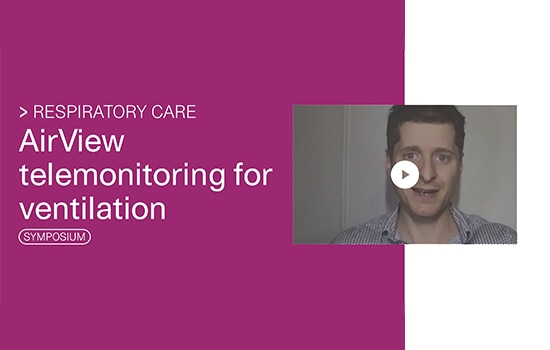AirView remote monitoring for ventilators
Discover how you can manage ventilated patients through rapid remote access to detailed clinical data* and customisable patient monitoring options.
*Wireless connectivity is available for Stellar and Astral through the ResMed Connectivity Module (RCM). Lumis features AirView built-in wireless connectivity.
Introducing AirView for Ventilation
Watch the video to discover the main features of AirView for Ventilation.
- Interactive reporting: view trends across all programmes and settings
- Management by exception: receive automatic notifications when variations are detected
For more details on each feature, scroll down to watch our how-to videos or read our FAQ.
Access, analyse and share insights with ease
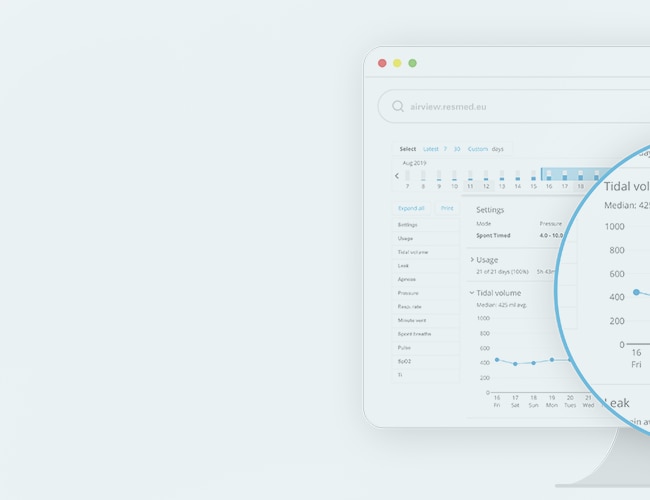
- Access relevant clinical data on one screen for at-a-glance understanding of clinical metrics and correlations.
- Visualise respiratory metrics over 1 to 90-day periods and within 1 to 24-hour windows.
- Zoom in on interesting clinical details and precise therapy values.
- Save or print screen views or generate reports.
Streamline patient management

- Receive dashboard notifications when patients require attention based on your chosen settings.
- Control device parameters and track changes in your patients’ clinical condition with customisable rules and thresholds.
- Filter your ventilated patients by type of active notification, patient profile, location, or clinical user to focus on a specific group or patient.
Translate clinical data into personalised patient care

When you have access to relevant clinical data and an effective monitoring system in place, you can feel confident that your patients are receiving appropriate care.
Please refer to the user guide for relevant information related to any warnings and precautions to be considered before and during use of the product.
An introduction to AirView for Ventilation
During the demo, you will learn about:
– Analysing therapy data and usage across all programmes and settings
– Saving and printing personalised reports
– Monitoring patients with the automatic notification system
Sign up for an AirView for Ventilation virtual demonstration.
AirView for Ventilation FAQ
If you are already registered with AirView, you can contact your ResMed representative or email: support.airview[at]resmed.eu.
If you don’t have an AirView account yet, you can contact your ResMed representative or register here.
If you would like to request a demo first, please contact us.
A series of how-to videos showing the new functionalities of AirView for Ventilation can be watched here.
You can also ask your ResMed representative for an online demo or request one here.
For how-to videos on AirView functionalities designed for sleep apnoea, please visit this page.
Watch a how-to video on changing device settings remotely here. Please note, this feature is only available for Air10 and Lumis devices.
Yes, please check out our video tutorials and the Troubleshooting Guide for Air10™ and Lumis™ devices. For assistance with Stellar and Astral devices, please contact support.airview[at]resmed.eu
Our customer support team can be reached at: support.airview[at]resmed.eu
The Therapy Data tab shows data from your patient’s ventilation device*, presented by time period and program.
To view data for a specific time period, use the calendar date selection panel to select one of the following options:
7 days: shows the last week of data available.
30 days: shows the last month of data available.
Custom: shows data available within the date range you select.
The chosen time period will be highlighted on the graph.
The bar in the calendar date selection panel represents daily total usage in hours and minutes across all available programs:
Full bar indicates 24-hour usage.
Half bar indicates 12-hour usage.
Empty bar indicates no usage or no data.
* Only available on Lumis, Astral and Stellar devices
You can use the Therapy Data tab to zoom in to see detailed, hour-by-hour therapy data* for all programs on the therapy metric charts.
Select a day on the calendar date selection panel to see detailed data for that 24-hour period.
To zoom in on a specific period of that day, select 4, 8, 12 or 24 hours from the ‘View’ panel beside the date.
To zoom in further, click and drag either end of the blue time selection bar to narrow your selection to a specific hour or set of hours.
*Only available on Lumis, Astral and Stellar devices
To retrieve the most recent therapy data from your patients’ devices:
- Click Update data now.
- To confirm, click Request latest data.
- Refresh the page to see the newly retrieved data.
Note: The update may take some time. You do not need to remain on the page while AirView retrieves the latest data.
Please see the User Guide and RCM quick setup guide for instructions.
Data is transferred via a 3G cellular data network with a 2G back-up option.
The RCM does not have an indicator to show when data has been transferred. To ensure data is uploaded in full, please encourage patients and caregivers to keep their device connected to the RCM.
The RCM must be connected to the power and to a switched-on device, to ensure that the patient’s therapy data can be transferred correctly. Please note that the device can only transfer data if it is within range of a data network.
When the user connects the RCM to a new ResMed device, it will detect the last sessions sent to AirView and send any sessions which have not previously been uploaded to the platform. If the device has not been connected to an RCM for a long period of time, the RCM will only send the last seven days of historical data.
The RCM aims to transmit patient data to AirView and this will only be possible when the RCM is connected to the device and the device is switched on.
All patient data is stored on the device and when the RCM is connected to it, it detects if there are new sessions that have not been sent to AirView and starts the data transmission. The same RCM can be used with multiple devices, always making sure that the time it is connected to them is long enough to ensure proper data transmission.
For Stellar, the 3-digit device number is shown on page 11 of the device menu. Click the information button 11 times to access this page. For Astral, tap the UI screen information menu and then tap the Device tab.
AirView for ventilation: how-to videos
Remote changes to Lumis device modes and settings
AirView for Ventilation allows you to change Lumis device modes and settings remotely, get valuable insights into your patients´ usage data with a usage fragmentation chart, monitor their therapy data and feel confident that they are receiving appropriate care.
Access and analyse clinical data with ease
Save and share insights**
When you identify a variation or a data point of interest, you can print, save, and share screen views with colleagues at the touch of a button.
**In order to protect the privacy of patients, please only share data related to their therapy follow-up.
Streamline the management of ventilated patients
[Symposium]
Telemonitoring for home-ventilated patients
Gain an insight into the possibilities offered by our telemonitoring platform for ventilated patients, including using data sets for a deeper understanding of your patient and management by exception.