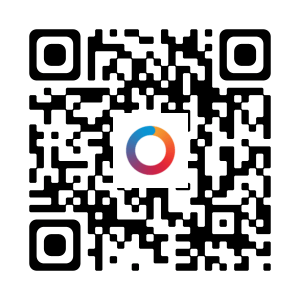myAir app: registering, setting up and logging into your account, plus troubleshooting tips
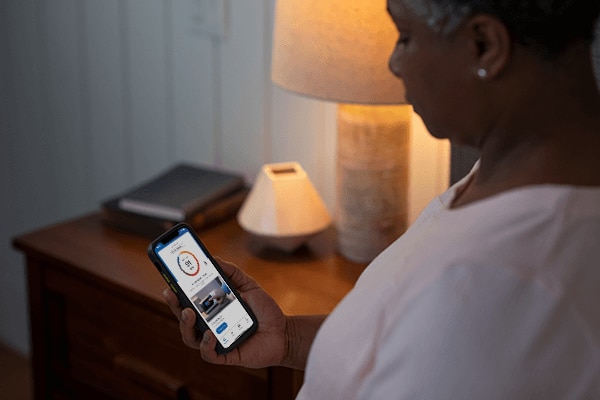
October 8th 2022
Some people find it difficult to get used to CPAP therapy. That’s why the myAir™ app has been designed to help you get off to a positive start and achieve long-term success. It lets you track and monitor your CPAP therapy, sends you handy tailored tips, and shows you a daily sleep score so you can see how you’re doing on therapy.
In this article, you’ll find a helpful list of advice and troubleshooting tips to get you get set up, logged in and on the road to CPAP therapy success with the myAir app!